I recently had a problem with O2’s pay and go go go sim, where I was unable to send MMS or group text people, after a couple conversations with O2 chat and some form help, I was able to finally get it working, perviously when I tried to send an MMS or Photo, I would get the message ‘MMS blocked by Carrier’. But this solution should fix it for you, as it did for me.
The first issue I had was that my apn settings were wrong, here is how to fix it, your settings may vary, but essentially you need to get to your ‘APN’ settings menu in your phone, usually it is
Settings > General > Mobile Data > Mobile Data Network > APN
and for Iphones it is
Settings > Mobile > Mobile Data Network > APN
and for me it was ‘Quick settings’, then tap and hold ‘Mobile Data’ and select ‘Access Point Names’, see below.(I have a HTC Desire 610, but this may apply to most HTC’s)
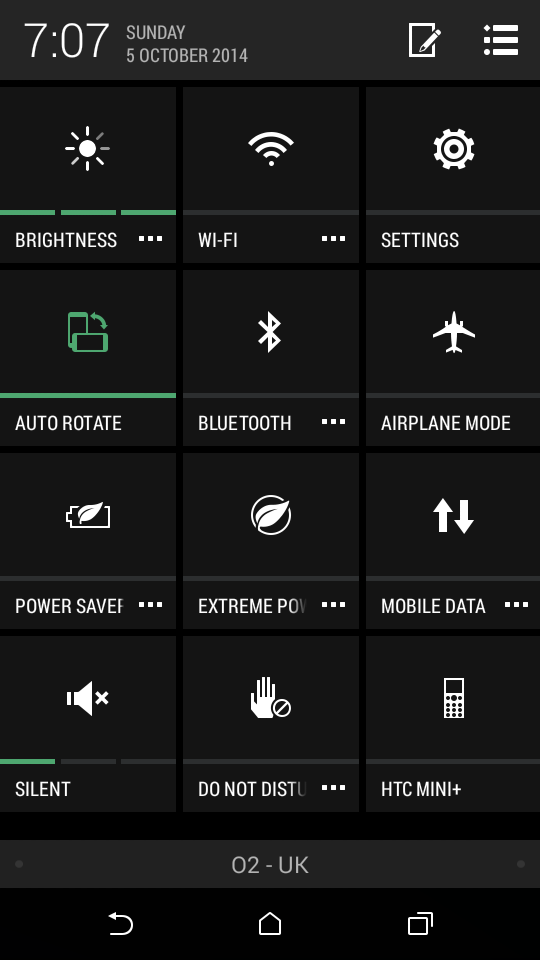
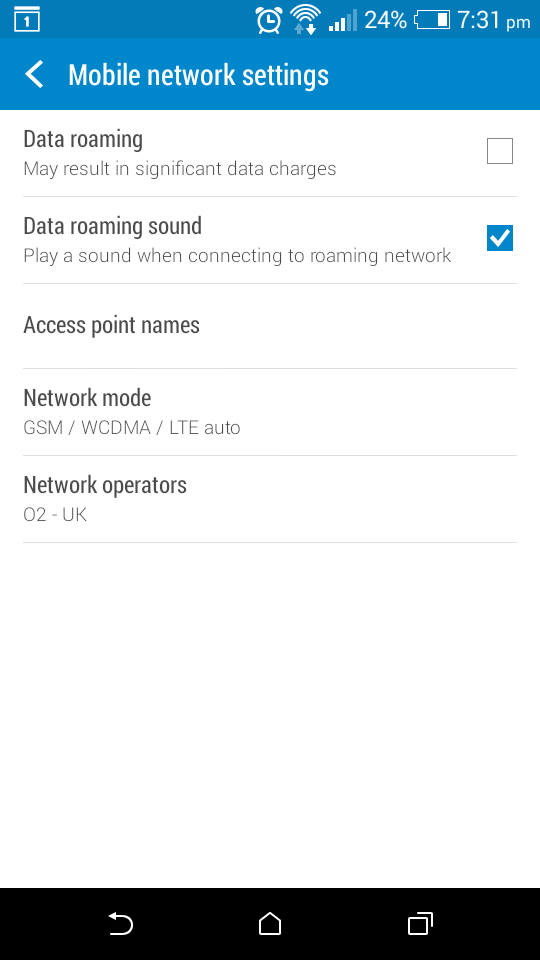
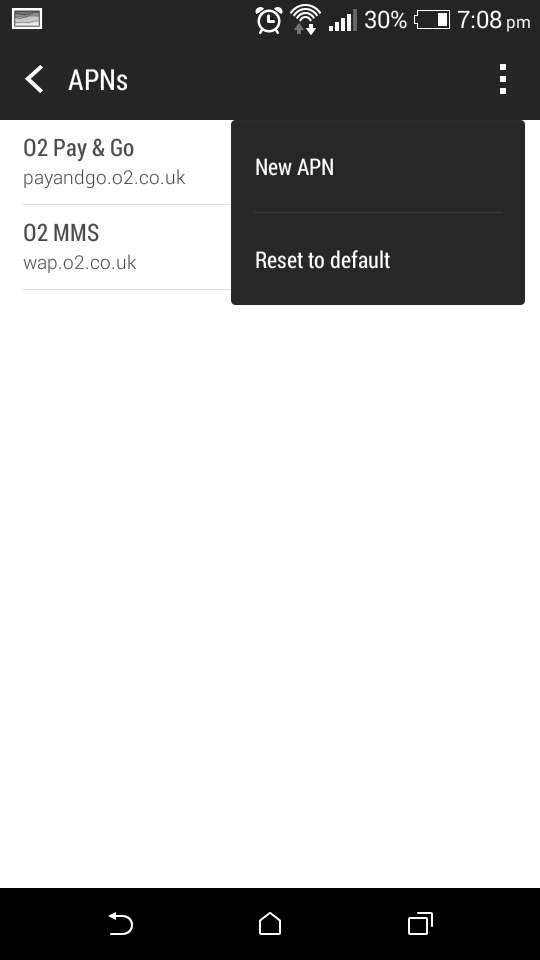
Now you have located the menu, you should probably reset your ‘APN’ settings to default, you can do this by pressing the menu button and pressing ‘reset to default’, this stap is technically optional and may straight out fix your problem, so it may be a good idea to check it out. Once you have done that, you should have the following APN; (these may vary from phone to phone)
Name – ‘O2 Pay & Go’
APN – ‘payandgo.o2.co.uk’
Proxy – Not Set
Port – Not Set
Username – ‘payandgo’
Password – ‘password’
Server – Not Set
MMSC – ‘http://mmsc.mms.o2.co.uk:8002’
MMS Proxy – ‘82.132.254.1’
MMS Port – ‘8080’
MMS Protocol – ‘WAP 2.0’ (2.0)
MCC – ‘234’
MNC – ’10’
Authentication type – Not Set
APN type – ‘default,hipri,dun,supl,mms’
Bearer – Unspecified
Now save.
(Settings may vary from phone to phone, so make educated decisions if you are stuck, or Google your specific phone settings for O2 (Or your Carrier).)
You now need to add a new APN for MMS, note that you should have 2 APN’s one for Calls, texts and Internet, and one for MMS. Give it the following settings;
Name – ‘O2 MMS’
APN – ‘wap.o2.co.uk’
Proxy – ‘http://wap.o2.co.uk’
Port – ‘9201’
Username – ‘o2wap’
Password – ‘password’
Server – ‘http://mmsc.mms.o2.co.uk:8002’
MMSC – ‘http://mmsc.mms.o2.co.uk:8002’
MMS Proxy – ‘193.113.200.195’
MMS Port – ‘8080’
MMS Protocol – ‘WAP 2.0’ (2.0)
MCC – ‘234’
MNC – ’10’
Authentication type – Not Set
APN type – ‘mms’
Bearer – Unspecified
Now save.
(Settings may vary from phone to phone, so make educated decisions if you are stuck, or Google your specific phone settings for O2 (Or your Carrier).)
You should now have two APN’s and should now be able to use calls,texts,internet and mms (as well as group messaging and photo sending) on O2 Pay and Go Go Go.