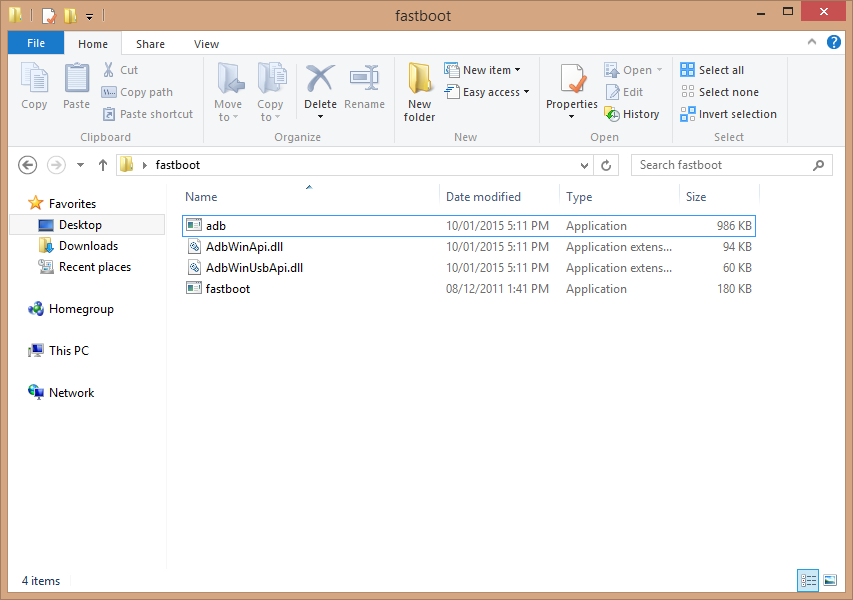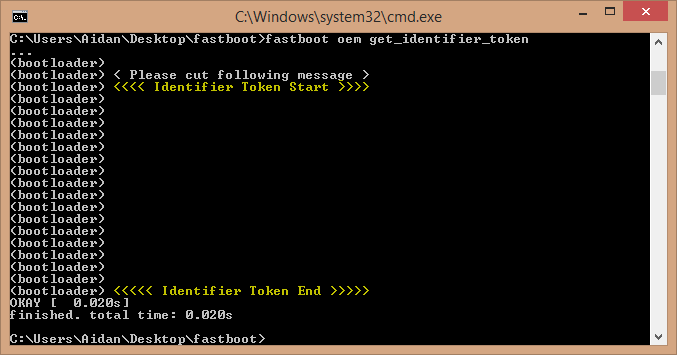When rooting or developing apps on your android, you may need access to the bootloader to install custom roms or recovery menus of your HTC, this is relatively simple compared to some phones, HTC comes with it’s bootloader locked, so in order to unlock it, HTC has a special and useful website, HTCDEV.COM to unlock bootloader and give you a key to unlock it. Unfortunately when unlocking bootloader, you also ‘factory’ reset your phone, so make sure to take a backup using an app, or HTC’s own backup service.
Before I begin I should note that unlocking bootloader on your HTC, or indeed other phones, tends to void the warranty, so follow at your own risk, but I myself was completely able to install SuperSU and TWRP Recovery, without problems.
First, you are going to need a few things,
- HTC’s Sync Manager, for HTC’s drivers for your phone, this also may come in handy for backing up any photos or songs that you may have on the device.
- A HTC phone with cable and a computer that will allow you to install programs. (It should also have a USB port)
- An SD card, When you install your new rom, root manager, or both, you are gonna need somewhere to put it for your phone to load it (NOT needed for unlocking just the bootloader)
- Android SDK tools, When using the fastboot binarys, it is required that these tools be installed, particularly adb.exe and two dll’s AdbWinApi.dll and AdbWinUsbApi.dll . these are found in the \platform-tools directory of your SDK.
- Fastboot binarys, (they will be explained later)
- A folder to collect all your files.
- USB debugging enabled on your device, this is usually Settings > Applications > Development > USB debugging for HTC’s.
- Unplug your HTC from a pc If it is plugged in, make sure to have a considerable amount of charge, such as 50%.
- First, your going to need an account on HTCDEV.COM, Beware not to use a throwaway account as they will email you your unlock code as an attachment!
- Now you need to download the essentials, HTC Sync , Download SDK tools (Scroll down to Other Download Options > SDK tools only ) and java if you do not already have that installed (if no make sure to install this first) Install all of these programs and move to the next instruction.
- Now you have them installed. go to HTCDEV.COM and sign in, click on unlock bootloader > get started. (Or click here http://www.htcdev.com/bootloader/) make sure you agree to any terms and conditions and licence agreements. Select your device. Or click ‘All Other Supported Models’ from the dropdown menu. Proceed to step one. (make sure to accept the legal terms)
- You should now be at the unlock instructions (here) and scroll to set 4, download the binary’s for your system, (for my case windows) and save them to a file on your desktop called ‘fastboot’ (or you could use a similar name)
- navigate to where you installed the android sdk tools, then go into the /platform-tools folder, and copy adb.exe, AdbWinApi.dll and AdbWinUsbApi.dll, these are usually together and copy them to your ‘fastboot’ folder. See below
 Now you need to add the binary file called ‘fastboot.exe’ that you extracted from the zip file in step 4.
Now you need to add the binary file called ‘fastboot.exe’ that you extracted from the zip file in step 4.

- You now have all the files necessary to get your fastboot code. now press the WIN + R key on your keyboard and type ‘cmd’ in the run box then press ok, then navigate to where the fastboot file is located. for example if fastboot is located on your desktop then type: (remembering to replace ‘yourname’ with the name of the user)
cd /users/yourname/desktop/fastboot - Now you are at the correct location, you need to power down your phone, press and hold the volume down button, then while still holing that button down, press the power button, you should see a white screen with a list of options, navigate to the ‘fastboot’ option (if your device boots normally you need to go to settings > power > fast boot and deselect the checkbox for fastboot as I did). Select it using the power button, plug your phone into your computer and you should see ‘FASTBOOT USB’ highlighted, in the cmd window you created, type ‘fastboot oem get_identifier_token‘ as specified by this page on the htcdev website. You should see an ‘identifier device token’ (If you see <waiting for device> you have not connected your phone to the computer, or you have not got adb.exe and it’s dll’s in the same folder with fastboot.exe) you need to right click and select mark, click on the left arrows of ‘Identifier Token Start’ and then SHIFT + CLICK the right arrows of ‘Identifier Token End’ and right click to place them in your clipboard, then paste the code into htcdev’s box, on page 2. Be sure to include the device token identifiers. (In my example the token is removed) Include the yellow text and token

- You should then receive an email with an Unlock_code.bin attachment, place that in your fastboot directory where you keep adb.exe and fastboot.exe and in the command window type ‘fastboot flash unlocktoken Unlock_code.bin‘ to unlock your device, you will then have to operate your phone to select yes to unlock bootloader, be sure to use the volume keys to move to yes and the power key to select. Your device will now return to ‘factory’ settings. (Note it takes a couple minutes to reboot)
- Use HTC backup to restore your phone. Or one of your custom apps that you selected at the start of the tutorial.
- You have now unlocked bootloader.
Note: If you have not been able to unlock the bootloader on my tutorial, try following HTCdev’s tutorial.
Congratulations! you have now unlocked bootloader on your device! I have used this method to unlock my HTC Desire 610, (using the ‘All Other Supported Models’ dropdown at the start of HTCDev’s website).
If you want to root your HTC, click here