When I first started using Proxmox one thing I wanted to understand was the schedule grammar for backups.
Most of my backups aren’t handled in Proxmox but I did want a quick way of backing up my Minecraft server and as I had a slow 1TB disk attached to Proxmox I thought it worth trying.
When backing up its worth observing the 3-2-1 rule. 3 backups, 2 different media, 1 copy offsite. This backup wasn’t just about retaining data in case of loss, it is to facilitate rollbacks in case of irreversible damage or corruption to the server, or a dodgy configuration change.
Because I wanted lots of points in time to roll back to, I used Proxmox over OpenMediaVault, my usual go-to.
Setting Proxmox Backups
Proxmox handles backups from the Datacenter level, in the proxmox administration dashboard on the left hand side, select Datacenter, then click on the Backup tab.
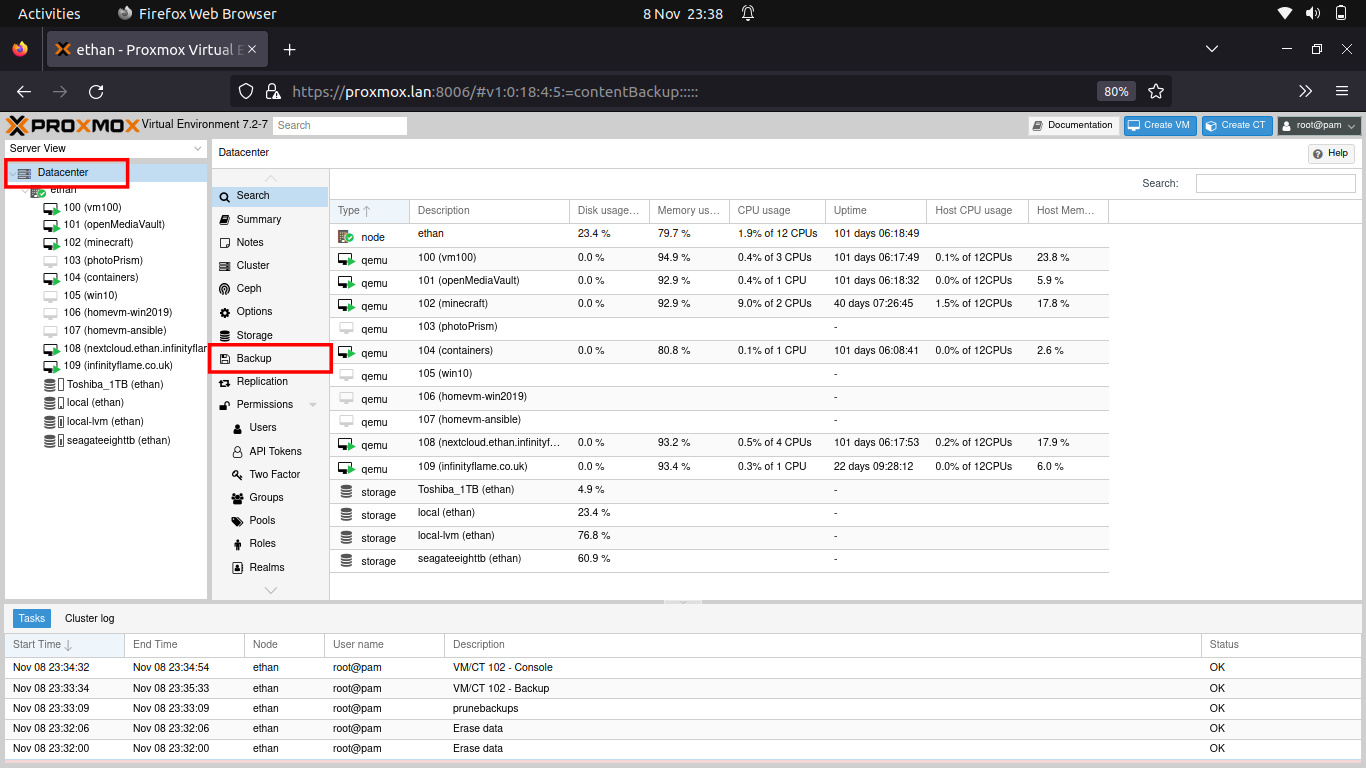
From the backup tab you should see the backups that have been scheduled. Here we can see my minecraft backup jobs loaded.
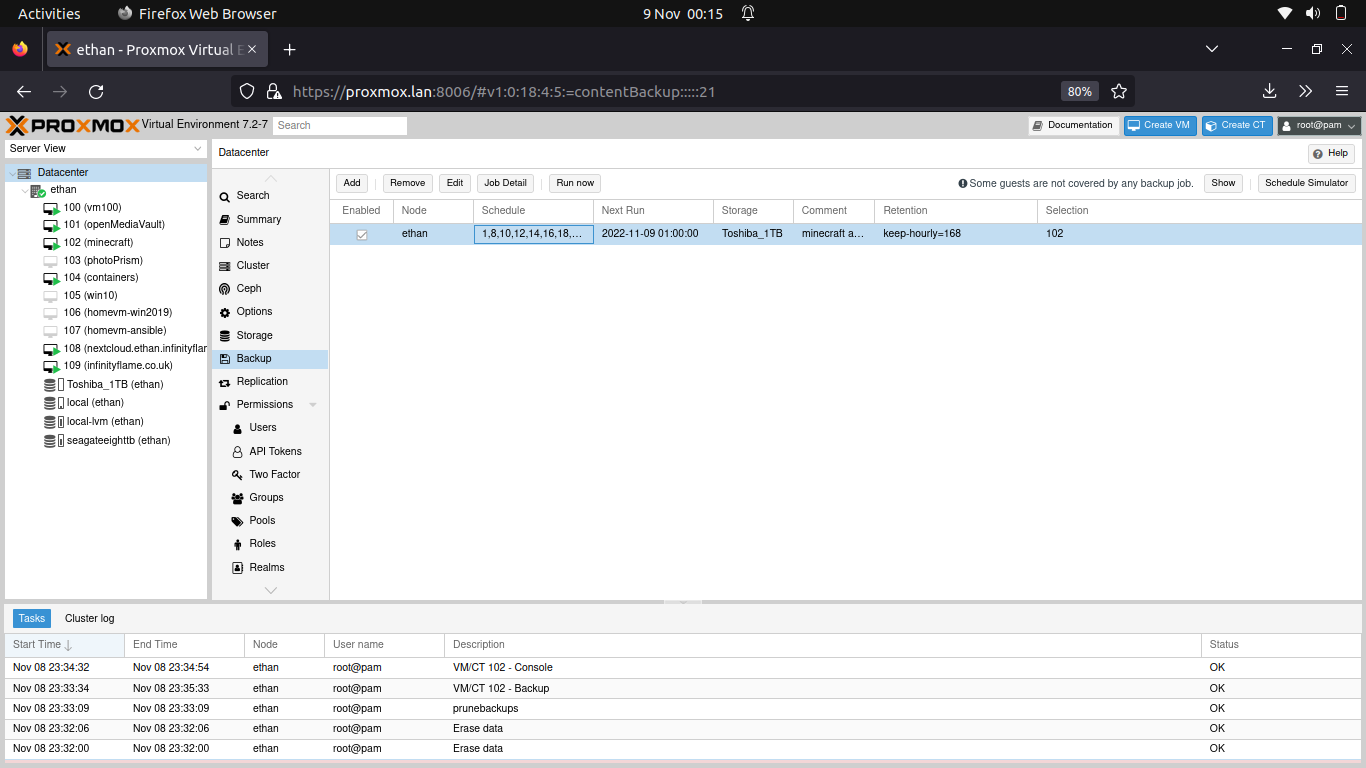
I found the job schedule difficult to understand when the next few occur. I found through the documentation that you can check the backup iterations through systemd-analyze.
Checking Proxmox Backup Schedules
The easiest way to check your backup schedule is by using the schedule simulator on the far right of the backup configuration area.
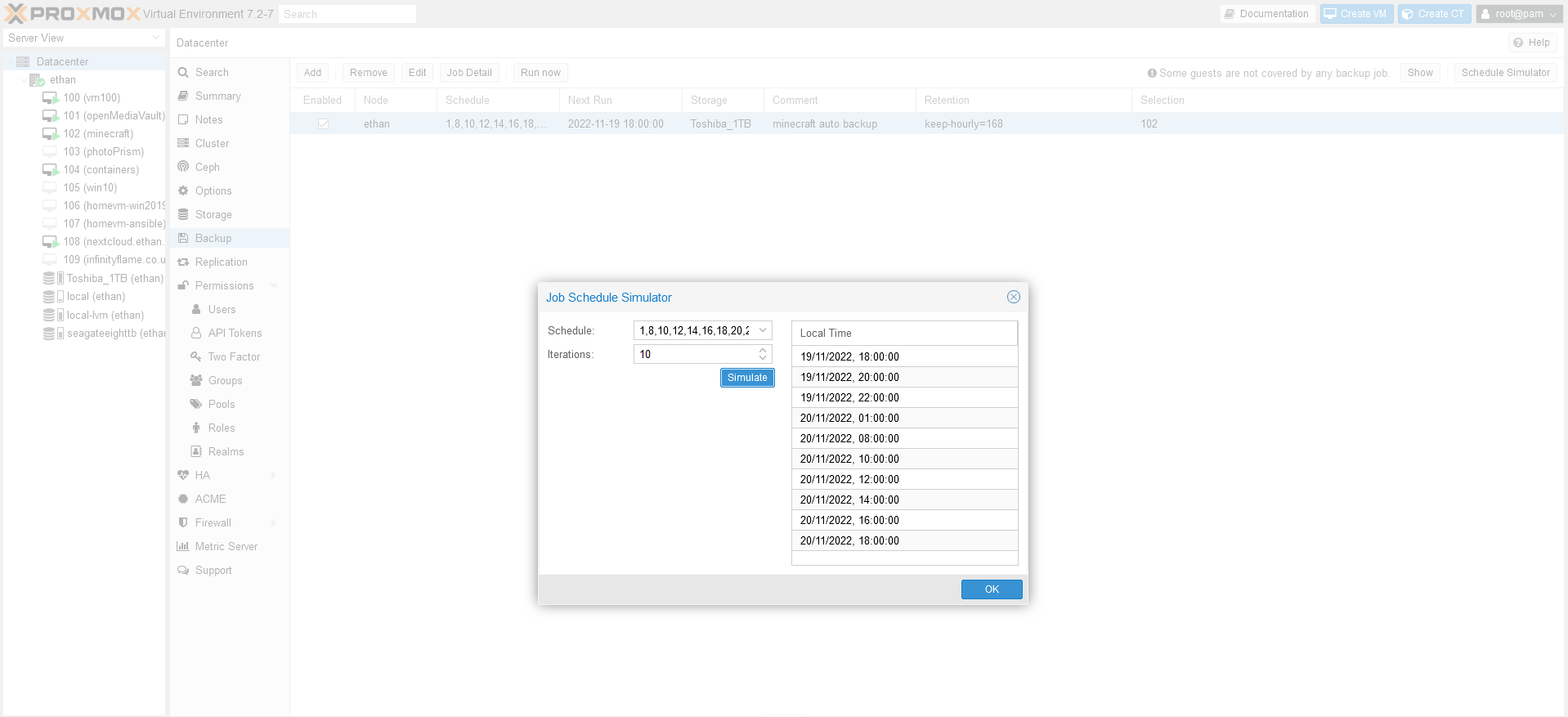
If you want to look ahead at proxmox backups to see if you have the right schedule set up, you can also use the command below, replacing the last part of the command with your desired schedule in the shell prompt.
systemd-analyze calendar --iterations=15 '20,22:00'This is because backups work through a version of systemd time specification.

The screenshot above is in Ubuntu’s Terminal but you can run it in the shell on the Promox dashboard directly.
You can check the time of the next backup by altering the iterations argument as required. Once you’ve got the schedule as you need, alter your job (or make a new one).
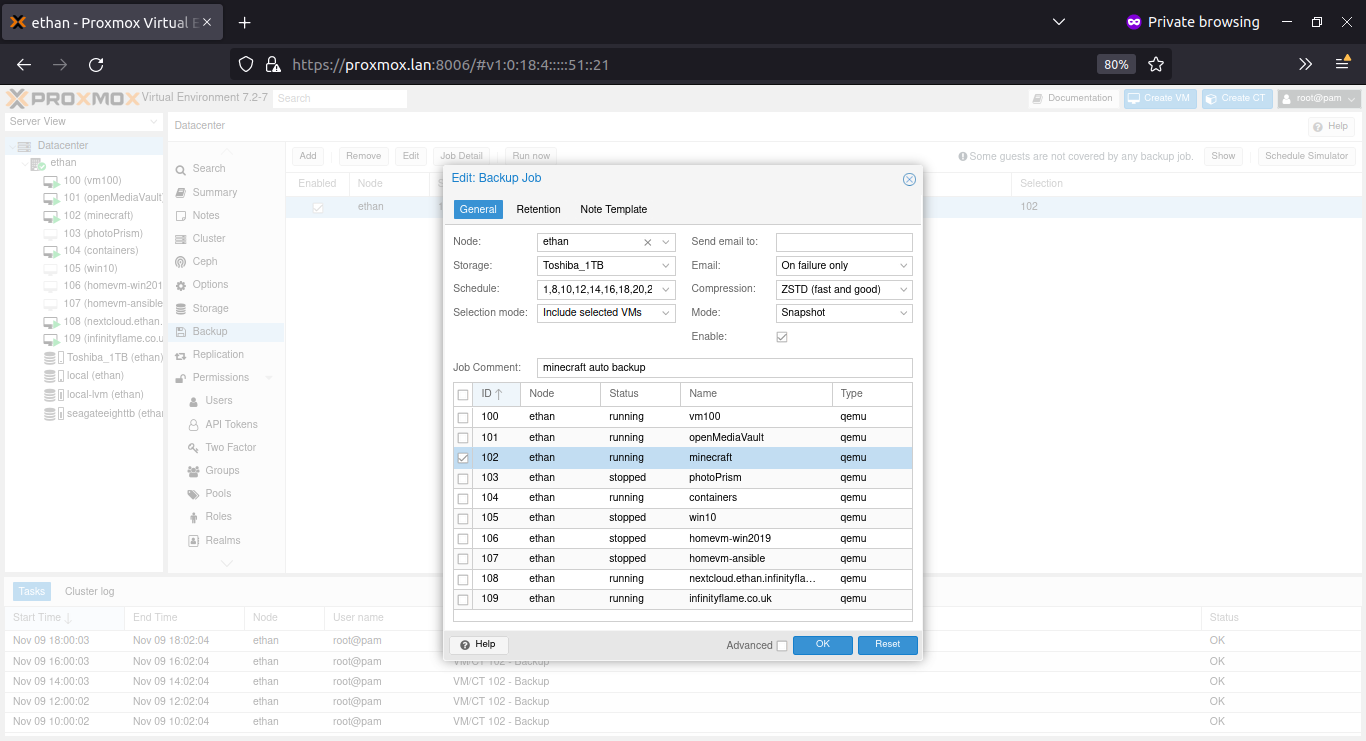
Make sure to set the retention period correctly, if you specify a retention period in weeks, only the latest backup that week will be kept.
One change I made to the schedule was keep-hourly=24, keep-weekly=2 rather than keep-hourly=168 in the screenshot to keep 24 hours of backups (limited to the timings of my schedule) and lower the fidelity of backups to a weekly basis after 24 hours to reduce storage consumption. See the documentation as it’s explained better there.