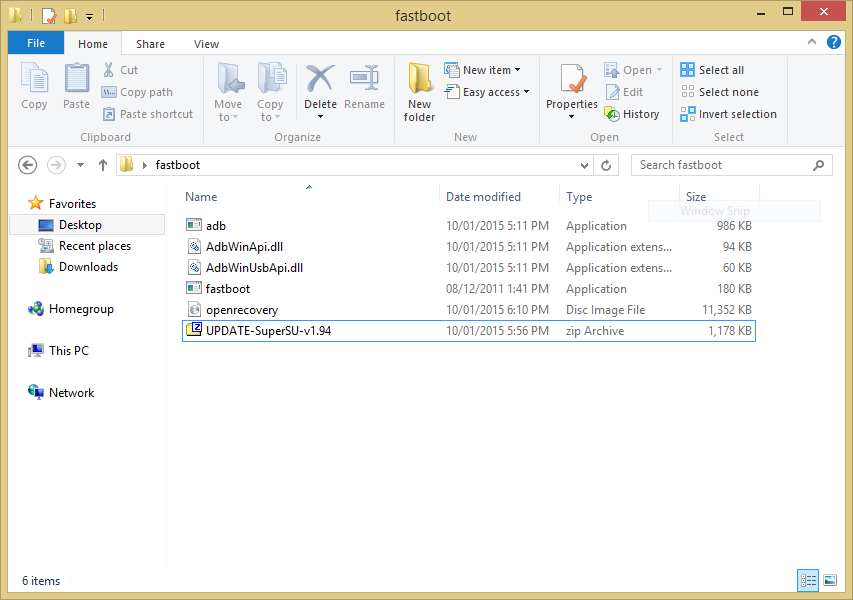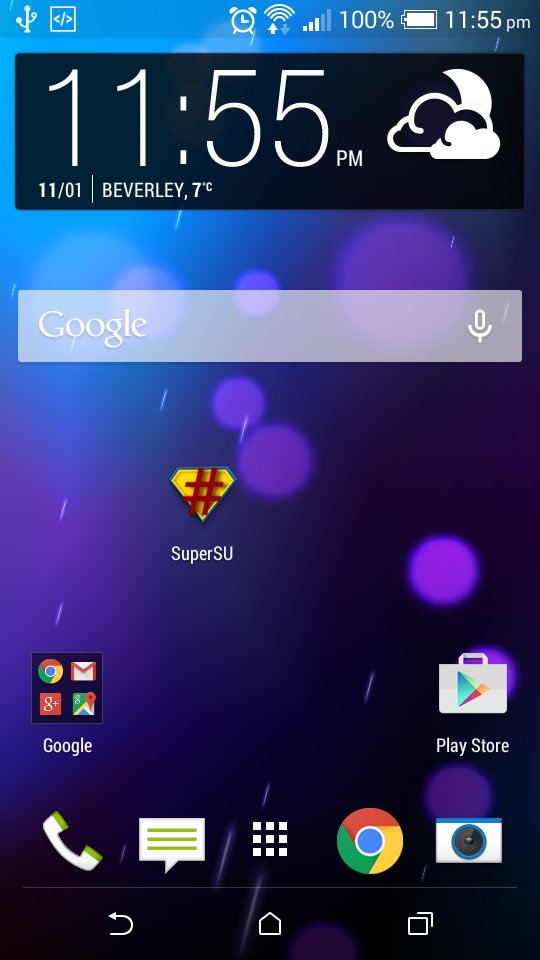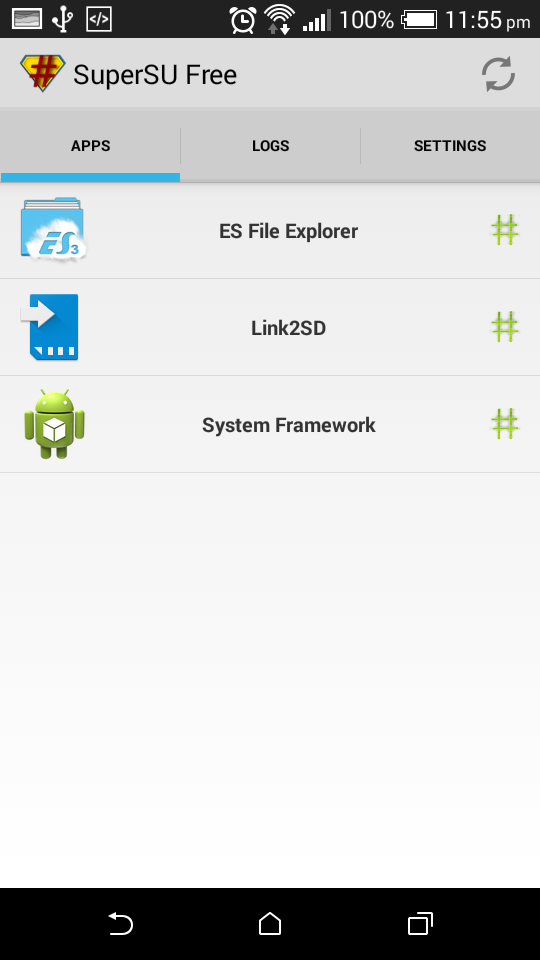(This tutorial also details on how to install recovery onto your HTC.)
FIRST
BEFORE rooting your HTC you MUST MUST MUST have unlocked bootloader, If you have not done that then click here (This will factory reset your device and void your warranty)
FLASHING A RECOVERY MENU
(If you already have a recovery menu, skip this step)
Once you have unlocked bootloader, you need to have the files from the tutorial above, these are
- adb.exe
- AdbWinApi.dll
- AdbWinUsbApi.dll
- flashtool.exe
- Your Root manager in a zip file. (.zip) I will be using UPDATE-SuperSU-v1.94.zip and have placed it on the SD card of my HTC.
- Your chosen recovery image. (.img) I will be using TWRP Recovery (Make sure your device is supported and you have the correct image) I have renamed my image file to openrecovery.img
Press WIN + R and type ‘cmd’ (without quotes) and press ok, navigate to your fastboot folder, which is on my desktop, so the command I did was
cd users/yourname/desktop/fastboot
Unplug your HTC from a pc If it is plugged in, make sure to have a considerable amount of charge, such as 50%.
Now you need to power down your device if you have not already done so and reboot into fastboot by pressing the volume down button and simultaneously pressing the power button, select fastboot and plug in your HTC to your computer, with HTC Sync and java installed.
And then ‘fastboot flash recovery openrecovery.img‘ make sure you change the ‘openrecovery’ to the name of your image such as TWRP’s naming system or CWMod depending on what recovery you went with.
INSTALLING A ROOT MANAGER
- After you have flashed a recovery manager, you simply need to power down your device if you have not already done so and reboot into fastboot by pressing the volume down button and simultaneously pressing the power button. You should see a white menu, using the volume keys select recovery, your device should then boot into the recovery menu you just flashed, select install zip (on TWRP Recovery Advanced > Install) and install it, this will then add the SuperSU (In this case) to your apps list with root. (Then reboot to System).
- Navigate to your apps and SuperSU, should be in the list (or similar root manager)


(Note: I have added my app to the home screen, yours will be in the apps menu, I just didnt want you to see my apps )
Congratulations, you have rooted your phone, you can now use root apps.